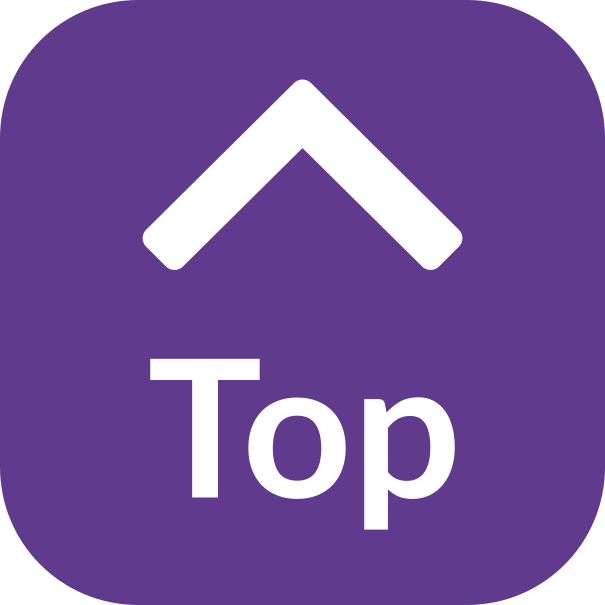Having issues with using InformationNOW
There are times when we move between laptop and mobile or tablet, between different browsers and work at such speed to find information, that we forget to deal with the basics when we can’t access websites quickly. Here are a few tips that may help you, not only with InformationNOW, but with using your browser and other websites too.
Problems that you might be having using InformationNOW
- pages not loading or displayed correctly. For example blank areas on the screen, text overlapping or appearing too small or too big
- the website is slow to load or respond to your clicks
- InformationNOW fails to load
- Page not found 404 error
Quick steps to try to fix any problems
Check you’re connected to the internet
- Open the settings on your device to check that you’re connected to internet.
- Reconnect or connect to another internet source if needed.
- Contact your internet provider if you’re having problems with your connection.
- Login to wi fi if you need to. Make sure your connection is safe when you are using public wi fi.
Check your internet connection speed
Use a free trusted web speed checker as your connection may be running slow such as:
Broadband Speed Tester from Comparethemarket
Check you have enough mobile data to connect to the internet if you are using a mobile device
If you have set a cap or limit to stop you from exceeding your data allowance, you won’t be able to connect to the internet.
Reload or refresh your browser
On a desktop computer: go to the top of the web page where the website address. Click into the browser bar and click the arrow symbol or press return on your keyboard when the cursor is placed at the end of the website address.
On a mobile device: when viewing the top of the page swipe the screen to drag the page downwards to reload the page. Or press return on your key pad when the cursor is placed at the end of the website address.
Make sure the internet browser you are using is up to date and compatible
- Your web browser may need updating. Check in your web browser settings that you’re using the most up to date version. Install any updates that you need to, to make sure your web browser is running well.
- Google Chrome, Firefox and Microsoft Edge work best for most websites.
- Chrome and Safari work well on mobile devices
- Internet Explorer 11 is no longer supported by Microsoft. It will no longer be updated and so it won’t be as secure as other browsers. it won’t load websites correctly. You may notice a broken page icon displayed next to the website address. You need to choose and download a different browser to use instead. Make your new browser your default browser and delete Internet Explorer.
- You can check what you’re currently using at Whatismybrowser.com
Close any unnecessary apps, windows or tabs in your browser
When you have lots of websites open your computer or device will be trying to load your other web pages slowing everything down. To free up some memory and speed up your device close any apps, browser tabs or windows you’re not using.
Many smartphones and mobile devices can ‘optimise your device’. Check in your settings to set up a regular time that your device checks and closes any apps that are running in the background, draining your battery.
Clear your cookies and cache
It is good practice to clear your browsing history and to clear your cache regularly. (A cache is a small, fast memory holding recently accessed data which speeds up your return to that page).
It also helps to ‘reset’ your browser, as it may continue to load a condensed version of a web page, even if you refresh your browser, as it opens up the stored (cached) version of the web page.
- Open your browser settings (the cog in the right hand corner of the page on Chrome or the elipsis … on Edge)
- Select ‘Settings’
- Select ‘Privacy/security’ in Chrome or ‘Cookies and data stored’ in Edge
- Choose the options to clear your browsing history, cookies and cache. (you can choose
- You can change your settings so that your computer does this automatically, when you close your browser or on a regular basis
Use the correct secure address https://www.informationnow.org.uk
Some browsers display a warning if you try to connect to an insecure site. InformationNOW is a secure site and has an SSL certificate which means the website address uses https rather than http and a padlock symbol is displayed alongside the website address. Click on the padlock and it will show whether the certificate is valid.
If you get a ‘Page not found’ error message, it may be that a page has been moved or deleted on the site. We try to redirect these to avoid any broken links and make sure you get that information you need. If you have saved a page address and it no longer works, please email us at [email protected] or try searching for the information you need on our home page www.InformationNOW.org.uk
Restart your computer or device
If it’s still not working correctly, restarting your device may help to force all of the processes to stop.
Still having problems?
Let us know by:
- send us a comment about this page link at the bottom of any page on InformationNOW
- Email [email protected]
- Go to our article on how to tailor InformationNOW to your needs to improve accessibility including: using the screen reader, audio files and translation.
If you think the website is not working or has crashed you can email us or call us during office hours.
Last updated: May 31, 2023


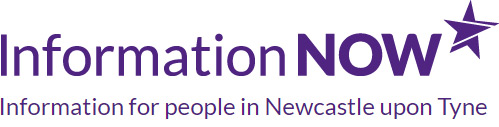
 Share on Twitter
Share on Twitter